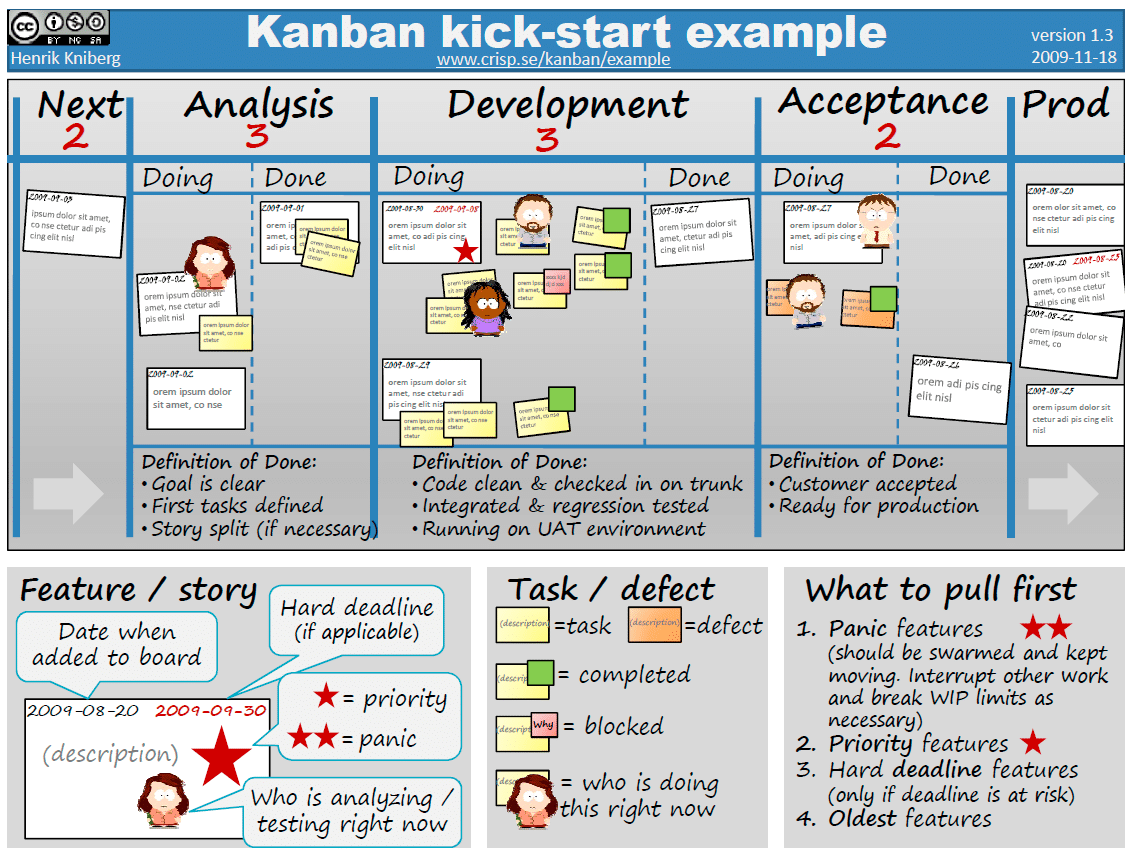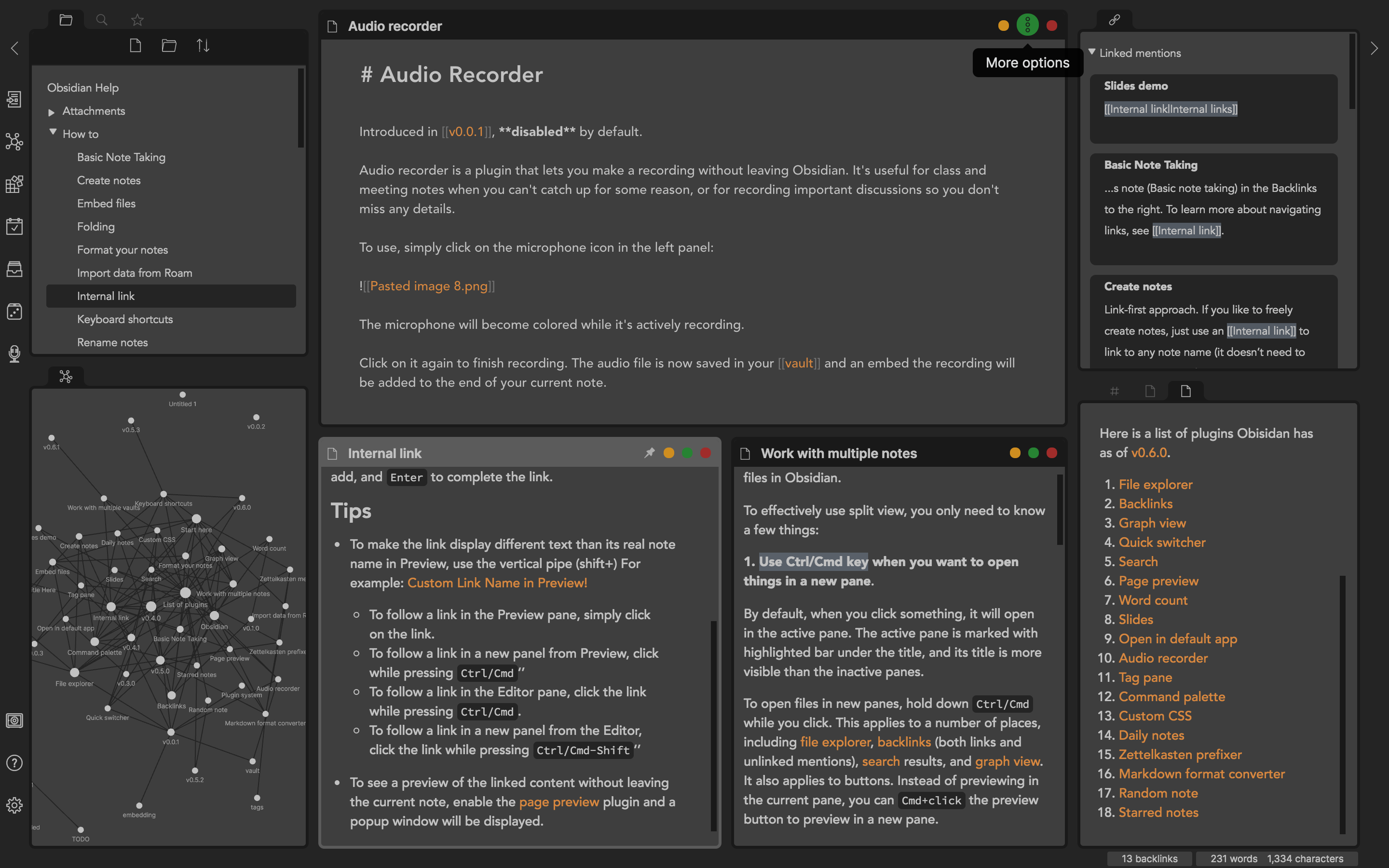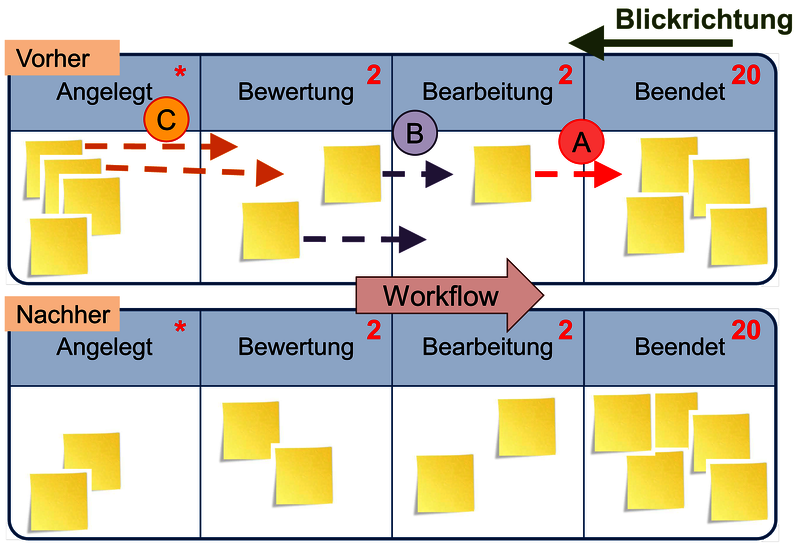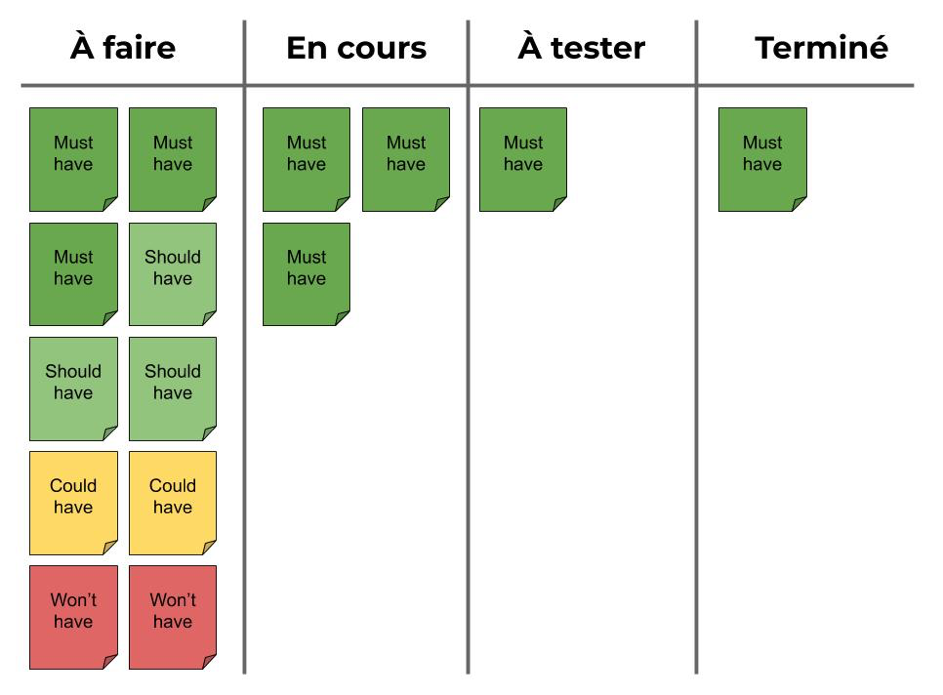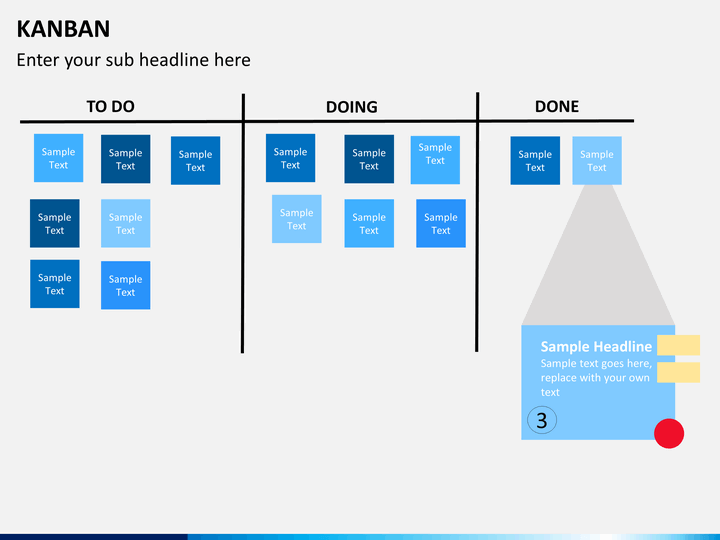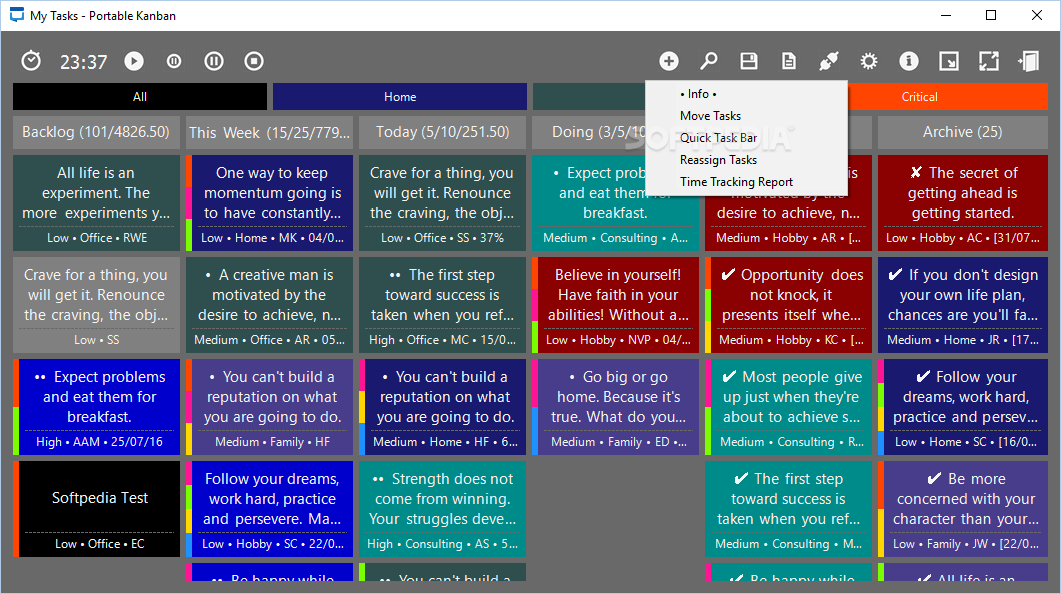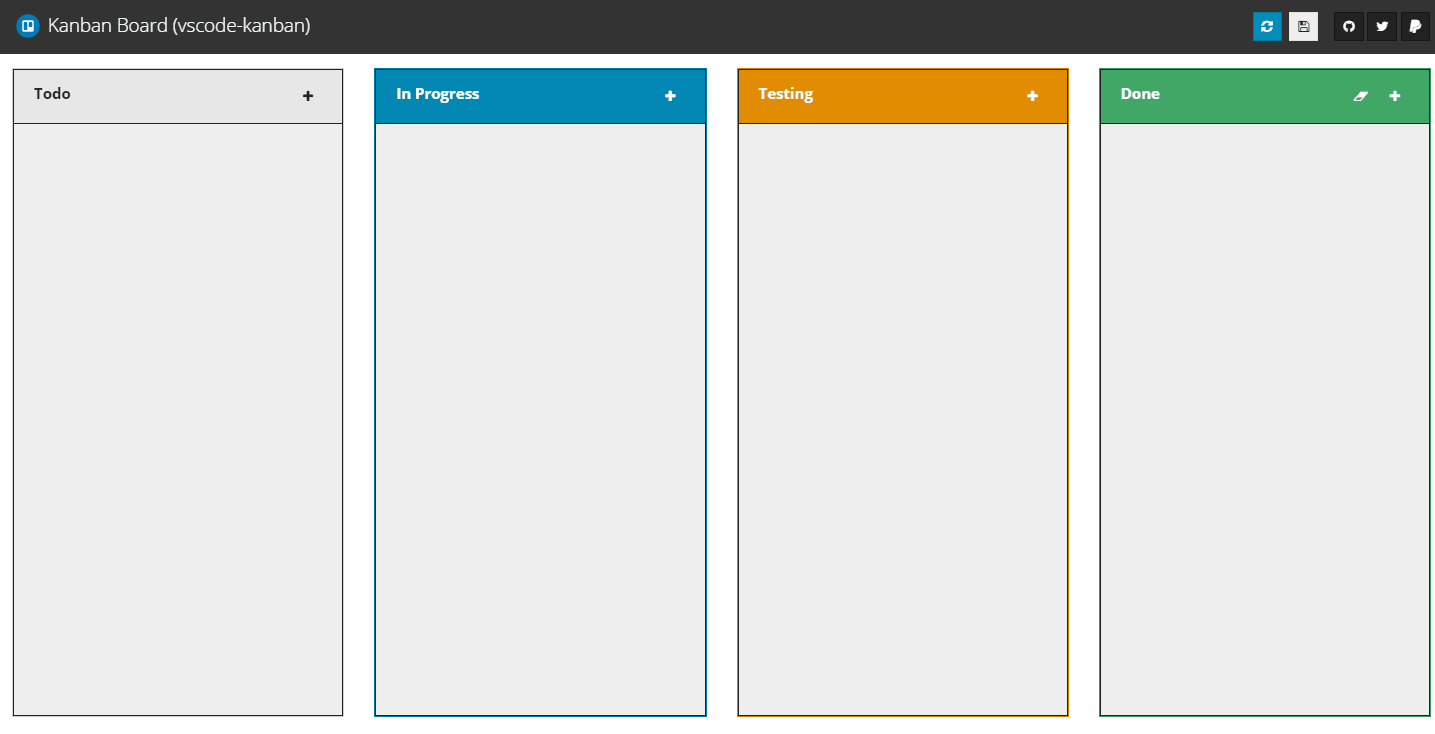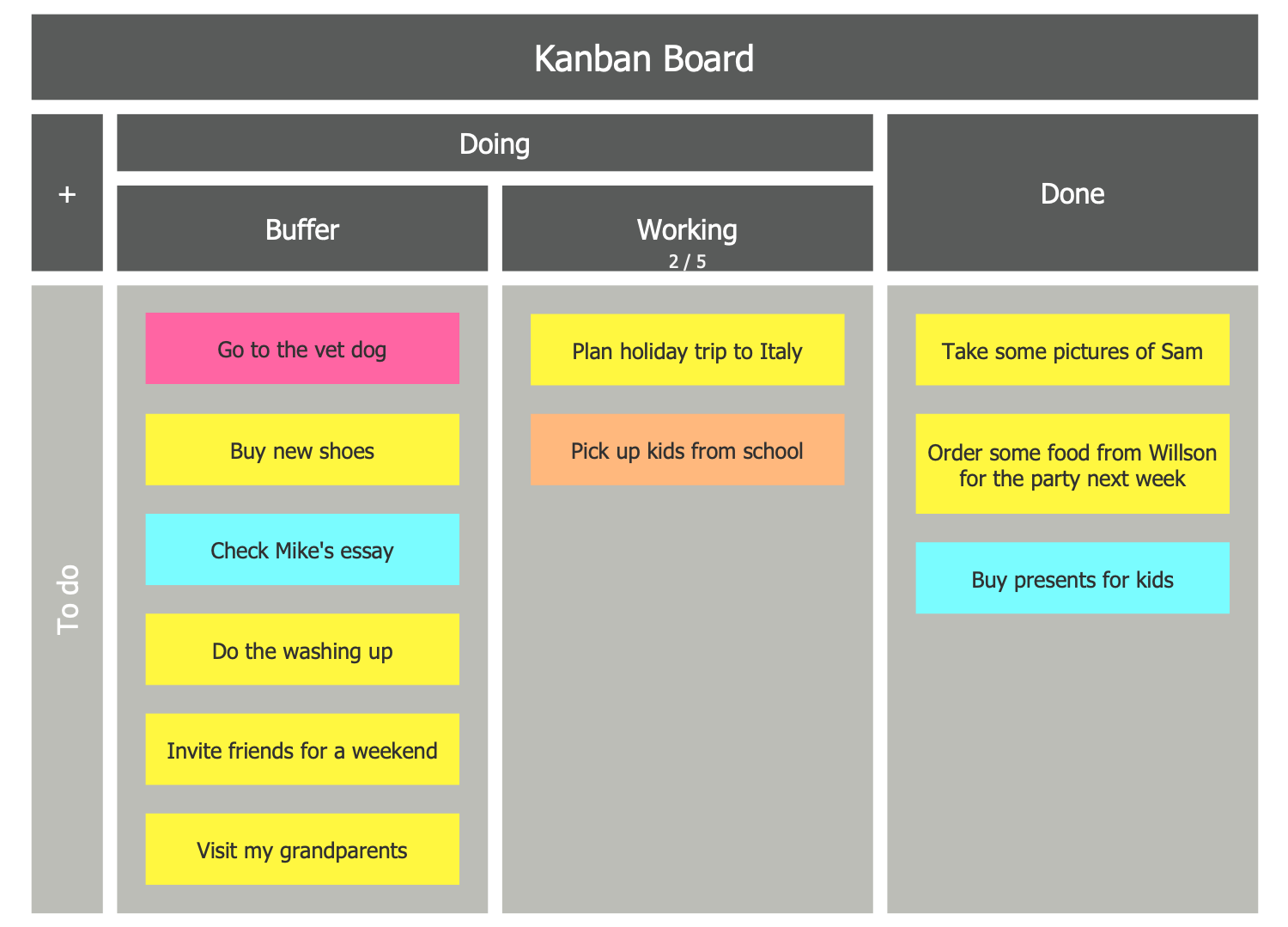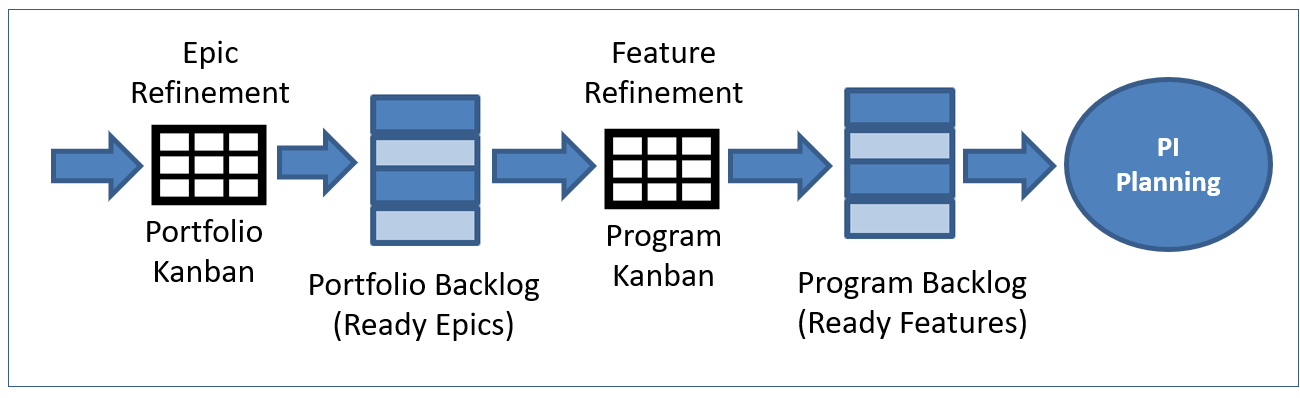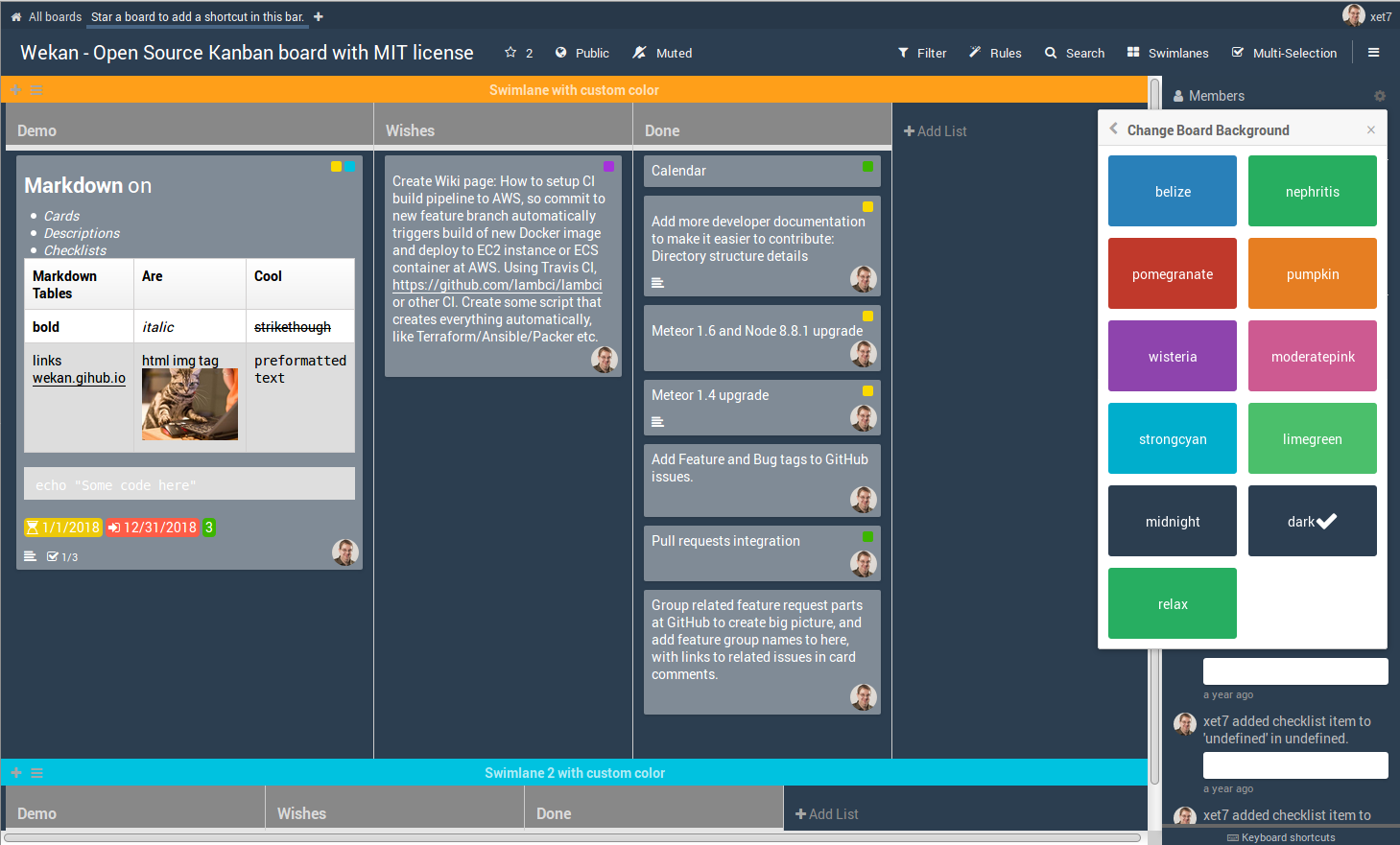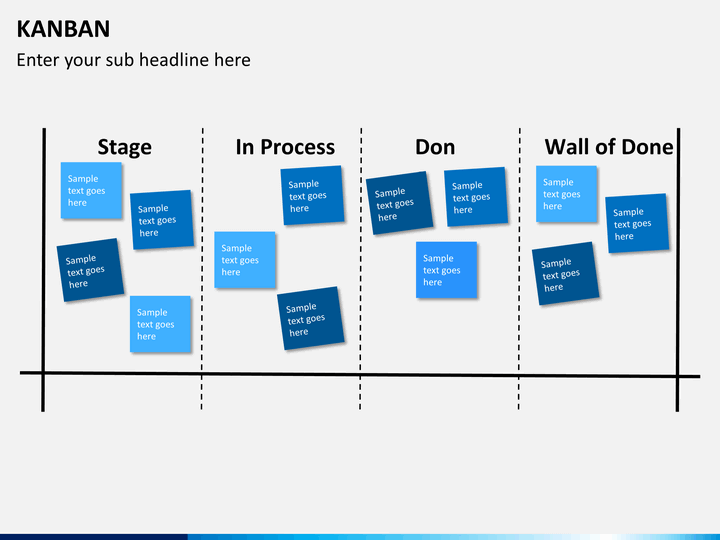My workflow
I start with the workflow that I finally ended up choosing because I think it is the most interesting option, and best integrated in my Obsidian workflow. It is a combination of the Obsidian Templater and Dataview plugins that add some needed features to make this possible.
The whole workflow starts with the blog post ideas. When I have a note that I would like to turn into a blog post some day I add a special YAML front matter at the beginning of the file. I have defined the basic frontmatter format as a template file, stored in :
I can use a keyboard shortcut to open the template selector and insert the Blog post template to the note. The status is automatically set to todo, but I can also edit it to doing if I want to start working on it right away. If I lose interest in a topic I can change the status to wontdo, and when I’ve published the post it will be done.
The tags can be anything, and it’s actually one of the front matter parameters that Obsidian understands natively. I might add a tag such as to indicate that it is a blog post about Python, but it isn’t really used in the workflow.
In the field I insert a deadline for the task. Usually I just write or similar to define the approximate month for when the task should be done. When the task is finished I change the value to the actual publish date.
The complexity is a vague estimate of how much work is needed to write that article. The template pre-populates the field with three colored emojis that mean low, medium, and high in my system. I choose one to keep, and delete the others. It isn’t scientific by any means, and often the estimate can go horribbly wrong.
The actual Kanban board is in a separate note named Kanban. It uses the Dataview plugin to query the vault for notes based on the field. Each status has its own table, like so:
The queries differ a little based on their function. All views exclude the templates directory so that any templates won’t be erroneously shown as tasks. The Doing and To Do views sort items based on the due date in ascending order, the tasks are therefore prioritized in the order they should be published. The Done and Won’t Do views sort on descending due dates so that the most recent notes are always at the top.
This is how it looks on the Preview mode.
As you can see I have a quick access to the topics that I’m currently working on as blog posts, and the ones that I’d like to work with next. The completed items are pushed further down on the page as they are not needed that often.
The due dates help me set a proper goal for each month without making this feel like actual work. It still doesn’t mean that I’m going to write all the articles that I have added to my backlog.
The complexity estimates allow me to cherry-pick the easier tasks when I feel like it.
Overall, I think this is as good as it can get without using an actual Kanban plugin. This method has the benefit that the notes are automatically added to the board when they contain the correct metadata. Therefore I don’t need to create the cards manually.
User Interface
Obsidian Notes User Interface
The above image is the main Obsidian window. It is very clean and works from left to right. On the left are the various options, then the folder/files panel and finally the composition area where you actually create/edit your notes.
Left-Most Panel
There are four icons in the left-most panel (listed below from top to bottom):
- Collapse Panel
- Open Quick Switcher
- Open Graph View
- Open Markdown Importer
The “Collapse Panel” button shows/hides the left-most panel.
The “Open Quick Switcher” button brings up a text box (shown above) where you can type in a page you want to open.
The “Open Graph View” will show you a graph depicting the relationships of each page to each other. We will cover this more in detail later on in this tutorial.
The “Open Markdown Importer” button allows you to import markdown files from other applications into Obsidian. It includes some setting specific to applications like Roam Research and Bear Notes.
There are also three buttons at the bottom of the left-most panel (listed below from top to bottom):
- Open another Vault
- Help
- Settings
The “Open Another Vault” button allows you to open up another vault (a collection of notes). You will see a pop-up window like the one above that allows you to either open another existing vault or to create a new one. We will talk about vaults in more detail later on in the tutorial.
The “Help” button brings ups the Obisidian help section. Obsidian has done an excellent job of documenting all of the functions and capabilities of the application.
The “Settings” button opens up the settings options. Obsidian offers a ton of configuration options in the settings including:
- Spell Check On/Off
- Auto-Convert HTML to Markdown when pasting
- Custom Theme Selection
- Configuring Hotkeys
- Adding core and third-party plugins
Take some time to look at each of the setting options to see what might work for your workflow.
Obsidian.md
Опыт использования Obsidian.md
В связи с ярко выраженными Недостатки Evernote Legasy а именно:
- Приложение для стационарного компьютера требует много ресурсов
- Неясное будушее заметок при закрытии проекта
- Доступ к заметкам из любого текстового редактора
- Приложение заточено на нахождение информации через поиск и с помощью ассациативной памяти
Я решил подыскать замену, но увы, приложение Evernote обладает неоспоримыми для меня преимуществами перечисленными в Недостатки Evernote Legasy и найти копию приложения с исправленными недостатками не удалось, но зато я открыл для себя Obsidian.md в котором работаю только месяц, но с каждым днем влюбляюсь в него все больше.
Преимущества Obsidian.md в сравнении с Evernote
- Нивелируются все Недостатки Evernote Legasy
- Удобство работы при добавлении ссылок
- Обратные ссылки
- Граф для выявления связей
- Markdown
- Плагины
- Более продвинутый синтаксис поиска
- Естественное знакомство с методом Zettelkasten
- Повышенная производительность при работе с текстом — пишу данную заметку в Obsidian.md и получаю удовольствие
Недостатки Obsidian.md в сравнении с Evernote
- Отсутствие поиска внутри офисных документов
- Отсутствие вставкой горячей даты с помощью горячих клавиш (нивелируется функционалом шаблонов)
- Отсутствие шифрования заметок — несущественно
- Платная синхронизация из коробки (нивелируется: подпиской, GitHab, DropBox и иже с ним)
- Отсутствие истории редактирования заметки (нивелируется Git)
- Не удобный инструмент для работы по системе GTD — не существенно, смотри Мнение
- Отсутствие автоматического создания заметки при импорте офисного файла
Основные концепции Obsidian
Вот некоторые из основных концепций, которые вам необходимо понять, чтобы использовать Obsidian.
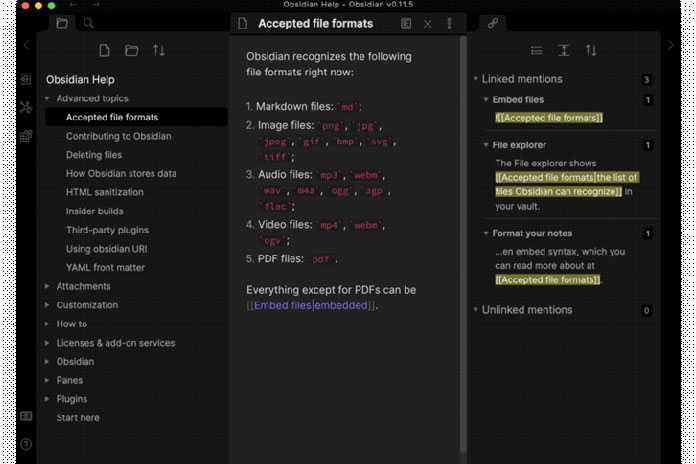
Псевдонимы: для каждой заметки можно создать псевдонимы, чтобы вы могли ссылаться на них, используя разные имена.
Боковая панель: на левой боковой панели отображаются обратные ссылки и несвязанные ссылки. Несвязанные ссылки можно превратить в ссылки одним щелчком мыши. Он также используется плагинами для отображения контура ваших заголовков, панели тегов и многого другого.
Графическое представление: это графическое представление взаимосвязей между вашими заметками. При наведении указателя мыши на заметку все связанные заметки отображаются фиолетовым цветом, а при нажатии на заметку вы попадаете туда.
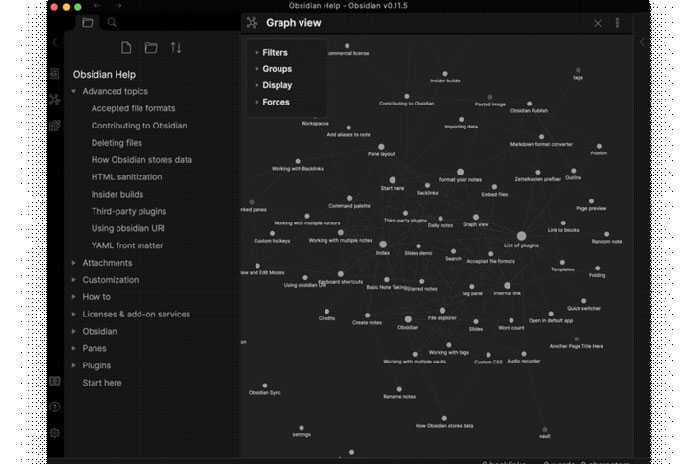
Блоки: каждая страница состоит из блоков, которые могут быть абзацами, списками и т. Д. Перед каждым блоком и после него есть пустая строка. Вы можете создавать ссылки на определенные блоки или заголовки, используя синтаксис ].
Поиск: поиск ищет заметки, содержащие слово или фразу, отображает их на панели навигации и выделяет их в выбранной заметке. Чувствительность к регистру можно включать и выключать, а операторы доступны для пути, файла, тега, строки и раздела.
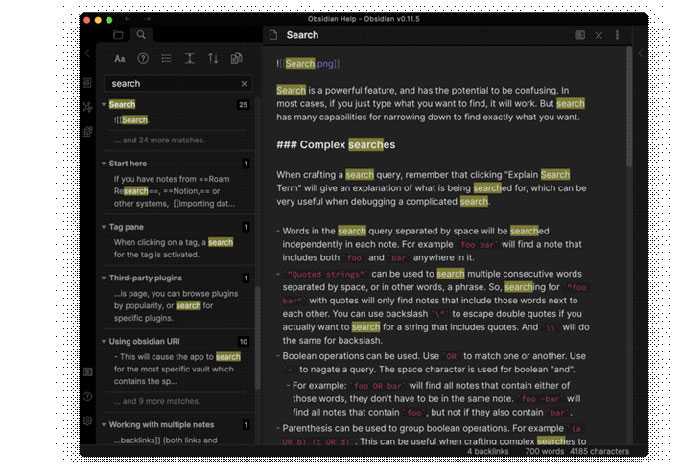
Разделить окно: Obsidian позволяет разделить окно несколько раз, как в IDE. Панели можно связать, чтобы они прокручивались вместе. Одно из применений этого — отображение режимов редактирования и предварительного просмотра одной и той же заметки на двух связанных панелях. Другой — открыть ссылку на новой панели.
Markdown: Markdown поддерживается и отображается в режиме редактирования, но не в режиме предварительного просмотра. Как и Dynalist и Roam, он не совсем стандартный. Например, **bold**текст создается с помощью двойных звездочек и __italics__требует двойного подчеркивания, а не одинарного подчеркивания или звездочки. Поддерживаются таблицы, списки задач, зачеркивание и сноски.
Латекс: вы можете добавить в Obsidian математические обозначения, заключив латексный код в символы двойного доллара.

Блоки кода: доступны блоки кода и поддерживается подсветка синтаксиса. Используется Prism, поддерживается 255 языков.
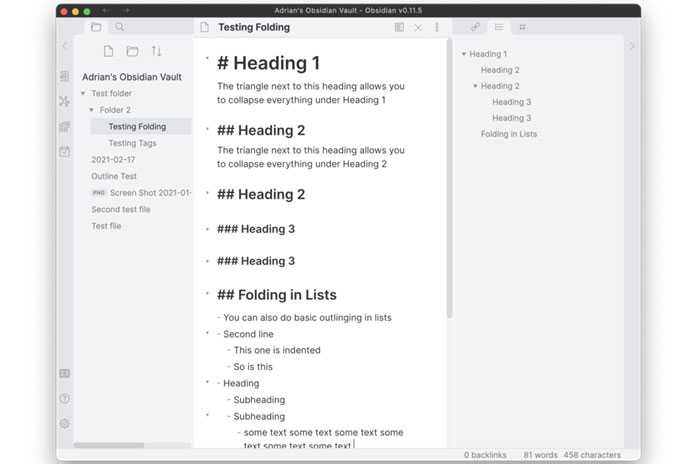
Теги: поддерживаются стандартные хэштеги, а также вложенные теги. Теги из нескольких слов не поддерживаются. Панель тегов может отображаться на боковой панели с помощью плагина.
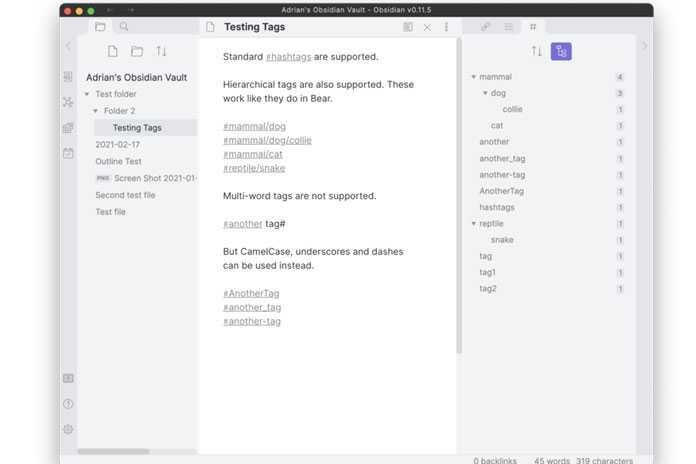
Папки: заметки могут быть организованы в иерархические папки, что позволяет создавать структуру документов.
Встраивание: заметки и другие файлы могут быть встроены с помощью !`filename`. Голосовые заметки могут быть встроены с помощью плагина для записи звука.
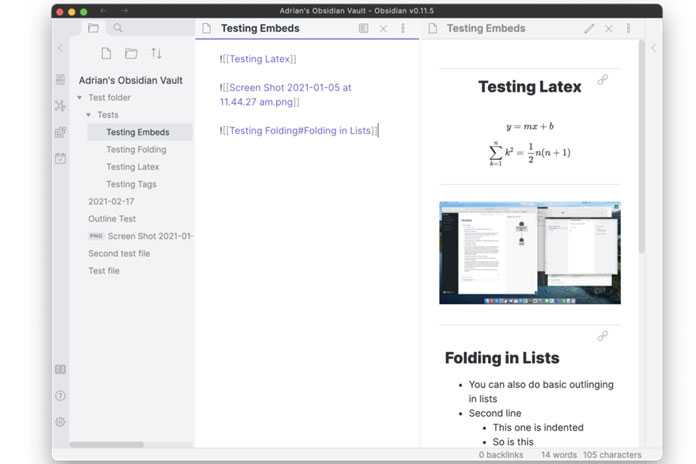
Хранилища: неограниченное количество баз знаний может быть создано с использованием разных Хранилищ. Это просто разные папки с файлами Markdown.
Плагины: расширяемость — одна из основных ценностей Obsidian. В настоящее время доступно 22 плагина, включая обратные ссылки, графическое представление, поиск, панель тегов, ежедневные заметки, помеченные заметки, шаблоны и схему.
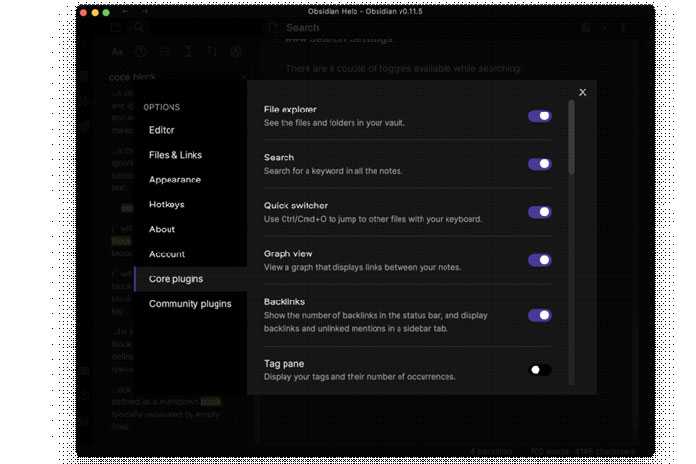
Key features in Obsidian
Backlinks & bidirectional linking: how to link your notes together in Obsidian
Backlinks (aka bidirectional linking) is a key feature of Obsidian. As the Obsidian user guide notes:
How to add a link to an existing note in Obsidian
- Press the left square bracket twice on your keyboard ([[).
- Choose the note you’d like to link to from the drop-down menu.
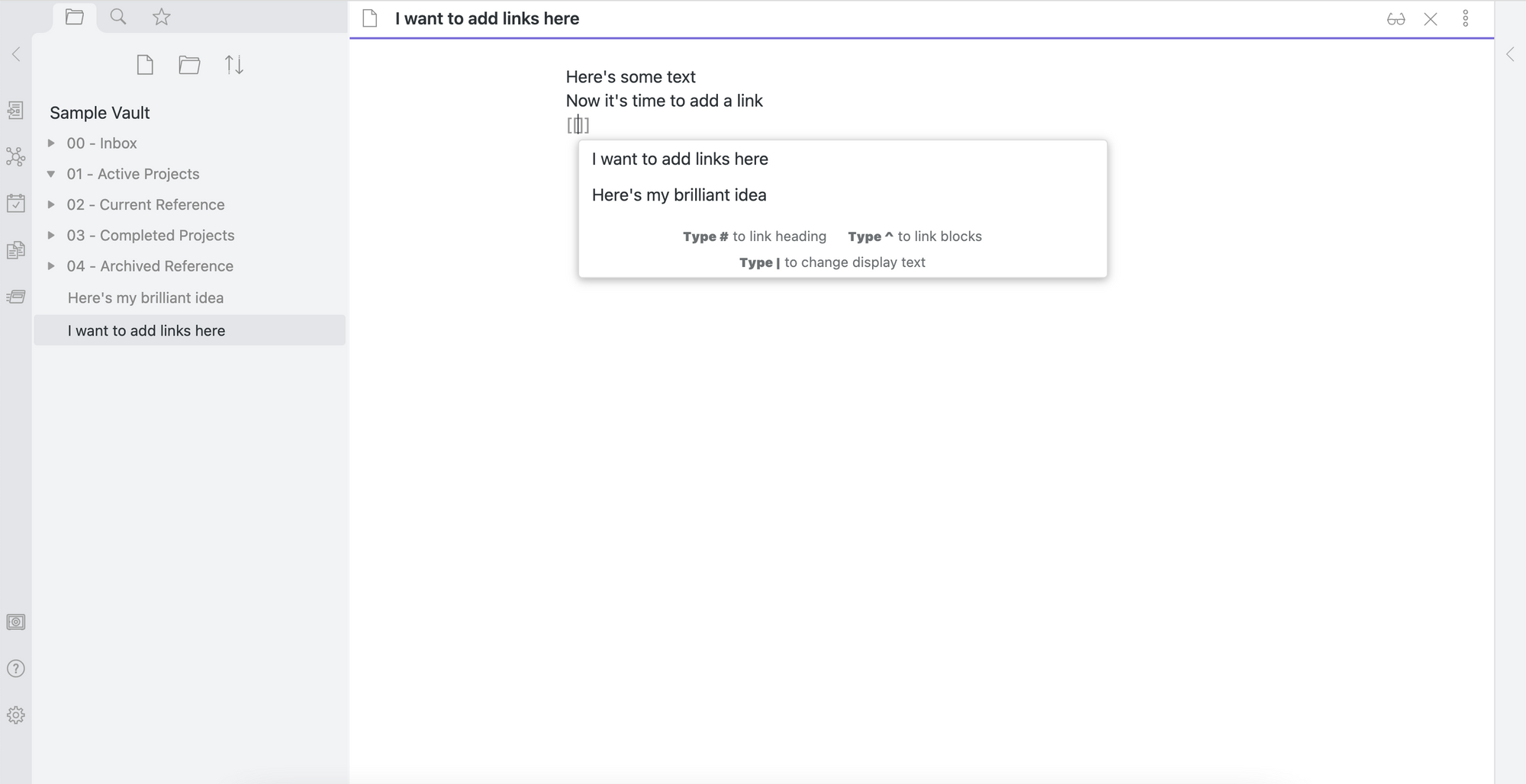
How to add a link to a new note in Obsidian
- Highlight your chosen text.
- Press the left square bracket twice on your keyboard ([[).
- A new note with that name (i.e. your chosen, highlighted text) is automatically created.
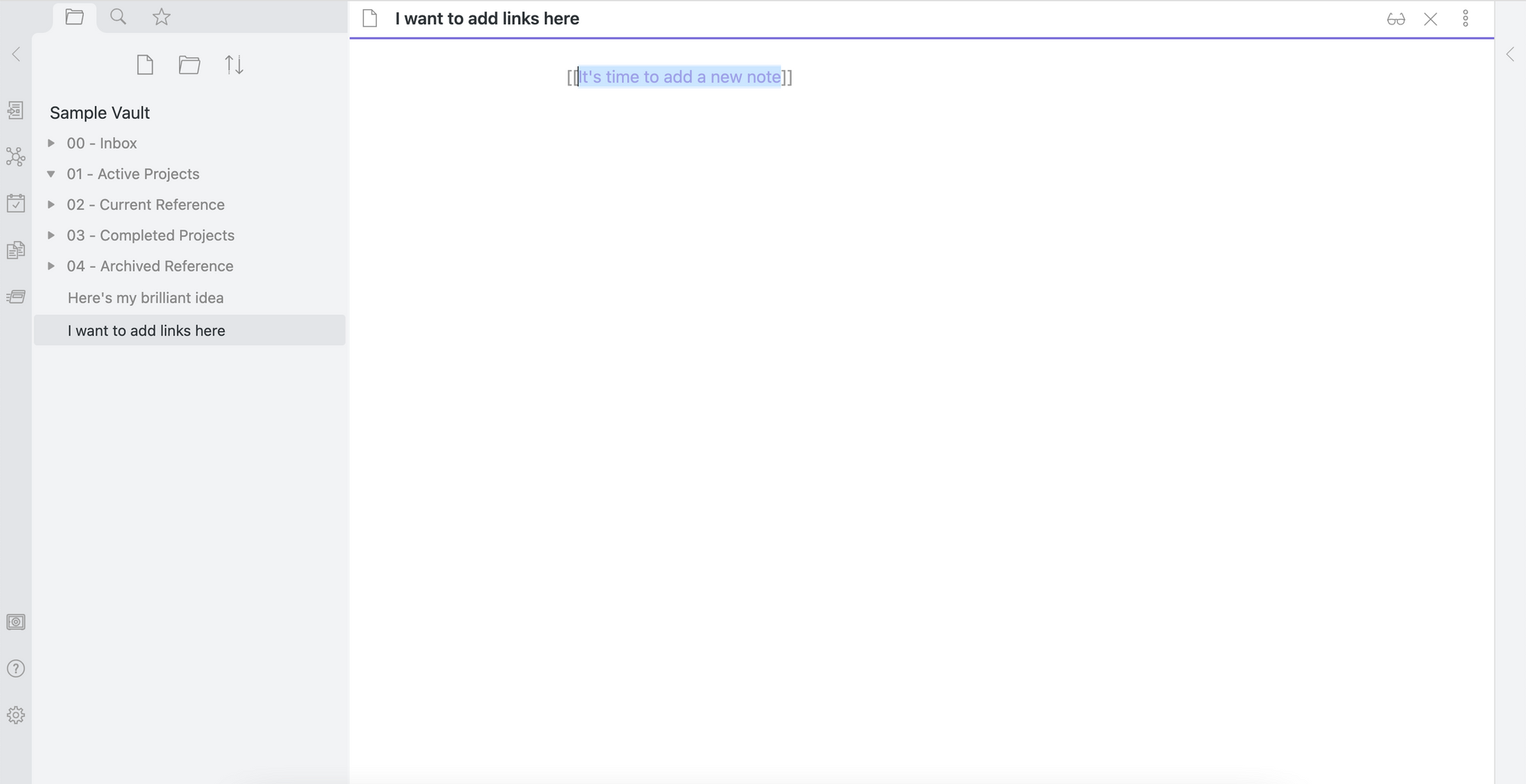
Searching your Obsidian notes vault
Once you’ve added a few notes to your vault, you’ll want the ability to search through your old content.
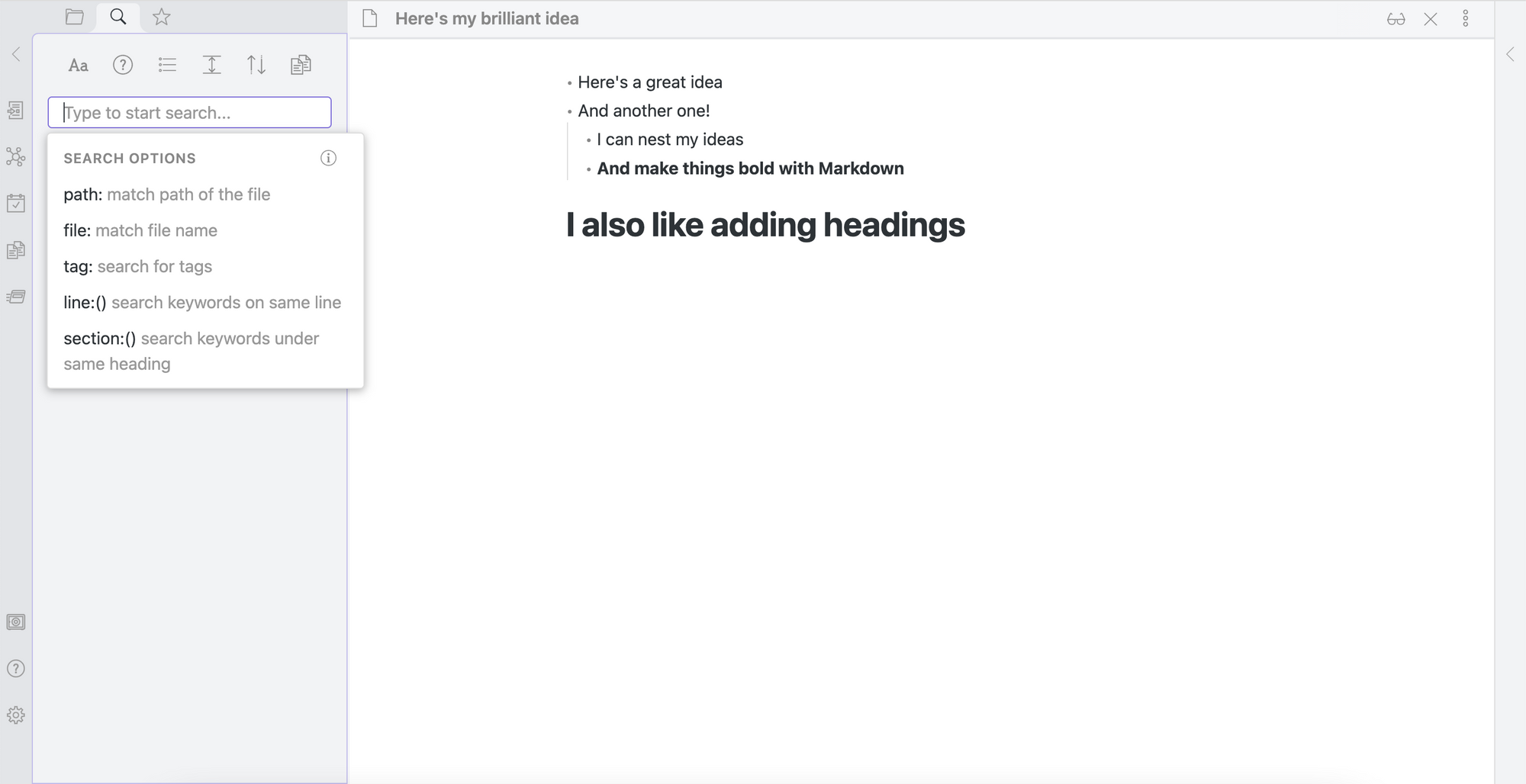
Here’s how to search through your notes in Obsidian:
- Press Ctrl+Shift+F (Windows) or Cmd+Shift+F (Mac) on your keyboard. Or, click the “Search” button on the upper left side, next to the File Explorer tab.
You can use a number of advanced search operators within Obsidian to find precisely what you’re searching for.
Embedding in Obsidian
Embedding a note within another note is a great way to keep content up-to-date. If you copied and pasted the content, later you would need to update the original and then anywhere you pasted it.
By embedding the original note into new notes, you only have to update the original and all will be updated.
Blocks can also be embedded if you don’t want the entire note.
Headings too.
The trick for changing the display text will work when embedding too.
Embedding Images and Other Files in Obsidian Notes
The easiest way to embed a file into your notes is to use drag and drop. Images, videos, audio and other files can be embedded this way. When using drag and drop, the file will be added to your vault where ever you set up files to be stored.
If you haven’t set up a location for your files, you can do so in Settings>Files & Links>Attachment Folder Path
To link a file that exists online somewhere, enter the URL within parentheses after the link
Table of supported file types and formats
- Markdown files: ;
- Image files: , , , , , ;
- Audio files: , , , , , , ;
- Video files: , , ;
- PDF files: .
Что такое Зеттелькастенская система и как она работает?
Zettelkasten — это система управления знаниями, которая может помочь вам стать более эффективным и продуктивным с делать заметки.
Если вам интересно, Зеттелькастен в переводе с немецкого означает «ящик для заметок» или «ящик для заметок».
В основе системы лежит принцип соединения идей нелинейным образом, что позволяет лучше организовать свои мысли и увидеть отношения между различными понятиями.
Вот как работает система Зеттелькастен:
Вы начинаете с создания «основного» Zettel, который представляет собой центральную заметку, содержащую основную идею вашего проекта. Это может быть что угодно: от вопроса, на который вы пытаетесь ответить, до проблемы, которую вы пытаетесь решить.
Затем вы создаете «вспомогательные Zettel», которые представляют собой заметки, связанные с вашим основным Zettel. Эти заметки могут содержать идеи, мысли, исследования или что-либо еще, имеющее отношение к вашему проекту.
Затем вы можете соединить эти Zettels, чтобы создать сеть связанных идей. Это поможет вам увидеть взаимосвязь между различными концепциями и лучше организовать свои мысли.
Conclusion
I love all of the functionality that Obsidian has, and the way that it has improved my note taking. The Kanban board and rolodex have been huge for me.
You can also tweak the themes under the «Appearance» setting to make your vault more attractive or easier to read (I like Obsidian Nord).
Hopefully this has been a consumable post despite the flood of information. You can ping me TwelveTablesBlog protonmail.com if you have questions about any of this! I’ll be doing another post on some more features of Obsidian and specific uses for Templater and Dataview, so let me know if you have anything you want addressed in a follow-up post and I’ll try to add it in.
And, as promised, here is the link to the .zip. You’ll need to extract it and then open the vault with Obsidian:
Have you liked this content? Want more? Subscribe today!
Extending and customising Obsidian with plugins and themes
A huge part of why Obsidian is so popular these days is that it offers nearly endless customization options. You can adjust the appearance, add plugins with extra functionality, and integrate it with many other apps.
It can feel easy to get overwhelmed when exploring plugins and extensions– don’t feel obliged to install plugins just because they look interesting and other people enjoy them. Make sure that you’re mindfully choosing extensions and plugins that truly match with your own note taking goals.
Obsidian themes
Here’s my overview of the most popular Obsidian themes you can use to customize your Obsidian setup to your preferred aesthetic:
Obsidian plugins
Core plugins
Obsidian comes with a number of core plugins built in as options within your default installation. To activate these, go to Settings —> Core Plugins, then toggle on and off your preferred core plugins.
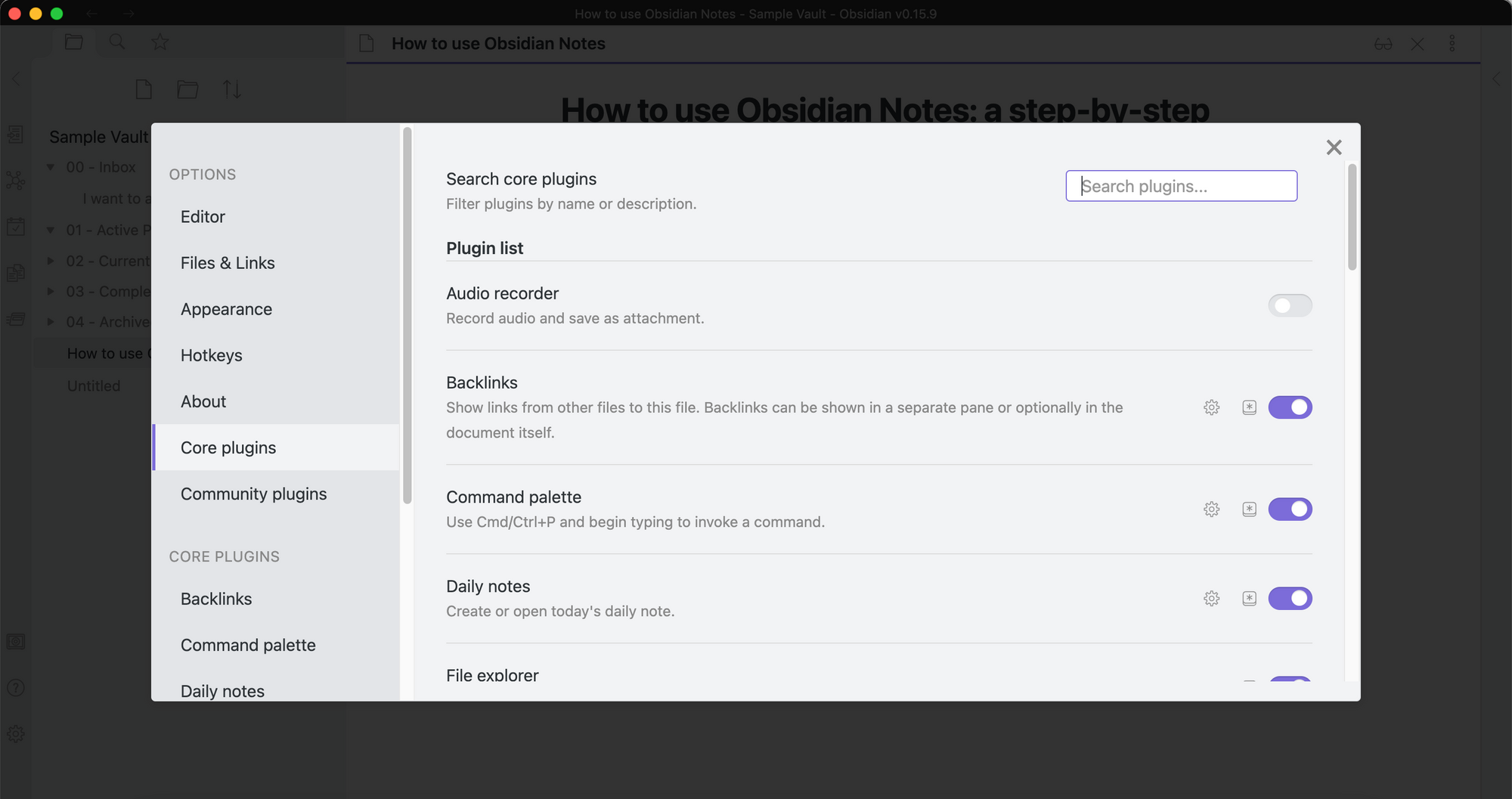
Community plugins
Community plugins are designed by developers outside the Obsidian team. This means that they do carry a higher security risk than the core plugins. To use community plugins, you have to opt-in to allow them.
To access community plugins, go to Settings —> Community plugins, then choose “Turn on community plugins” at the bottom of the popup window.

Once you’ve turned on community plugins, you’ll have the option to search and browse through the list of hundreds of plugins.
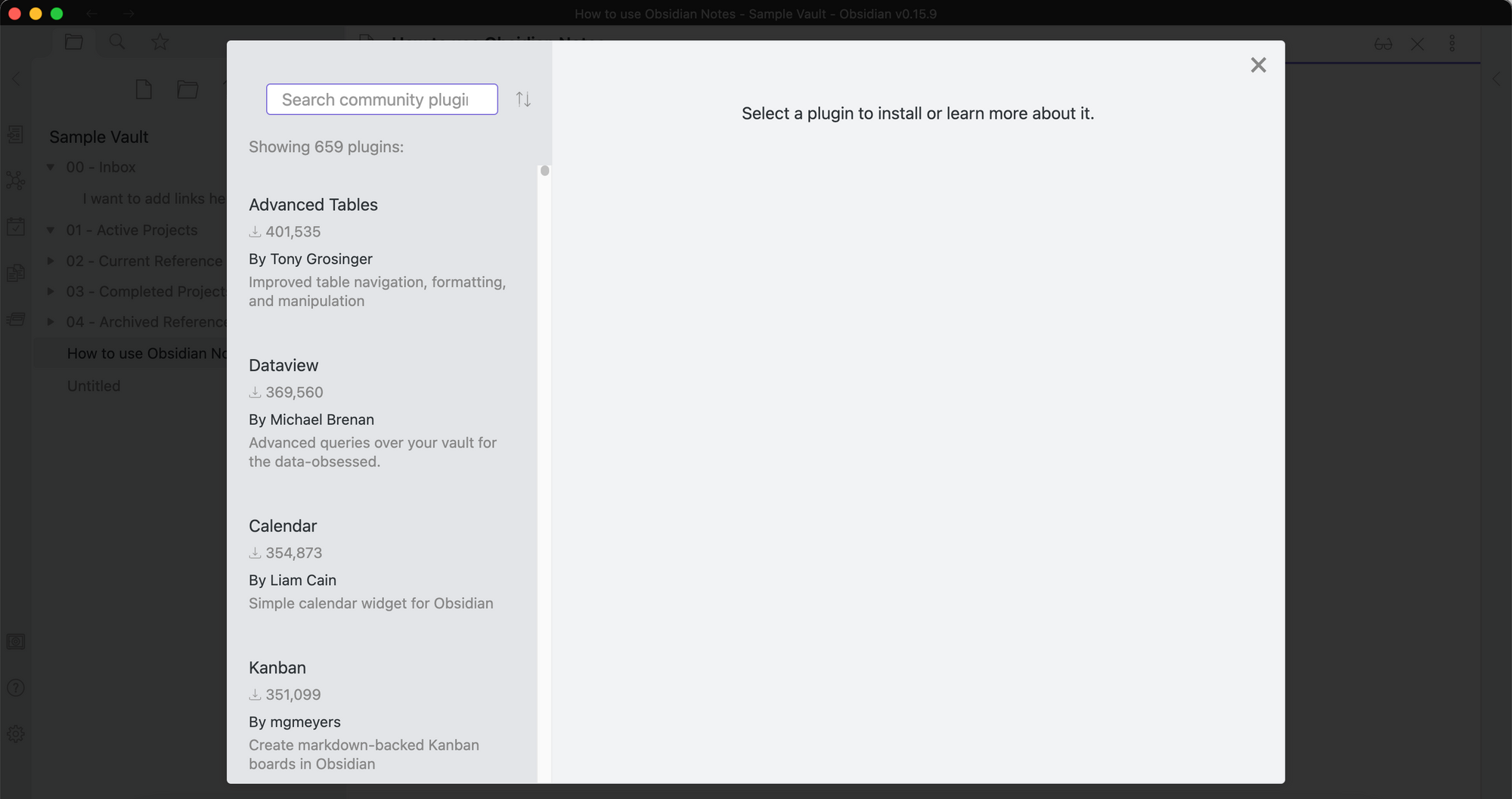
- Advanced Tables Obsidian
- Obsidian Outliner
- Obsidian Calendar Widget
- Readwise-Obsidian Sync Plugin
- Zotero-Obsidian Integration
- Raindrop-Obsidian Plugin
External tools
If options within Obsidian don’t feel right to you, you always have the option to use external tools. There are some Markdown-based Kanban software that you could consider.
Taskell
Taskell is a command-line tool for managing a Kanban board that is stored as a single file. The output is pure Markdown, so it is also understood by Obsidian.
It is actually a good thing that Taskell is a command-line application. If you’re version controlling your knowledge vault, you’re already likely using Git on the command line. Therefore Taskell doesn’t add any more application windows that you need to manage (unless you also use the Git plugin). You can just use the command inside your vault directory to edit the task statuses.
The default filename for the Kanban board is when you open the application without providing any arguments. You can edit this file directly inside Obsidian by adding new tasks as list items under the different headers. You can also check and uncheck sub-tasks, so you don’t need to use Taskell for every operation.
If I were to use Taskell for my Kanban board, I would use as the task names so that all tasks would be properly linked to the board within Obsidian. Then I would create a separate note where I could organize the task groups in another order by embedding parts of the file, for example the To Do items:
This would give me a list of the things to do, and because I would use the wikilink syntax in the task names I could navigate to the correct note to start working on it. Then I would use Taskell to change the status to Done or Doing before committing the changes to Git.
Imdone.io
Imdone is a separate GUI application for maintaining a Kanban board within Markdown files or inside source code as comments. It’s a proprietary program that costs $25.
The app does look like a real Kanban board with drag-and-drop features, tags, due dates and so on. I haven’t personally tried it, so I cannot say much about it.
Since it seems to support multiple files, I think it could be possible to somehow tie the task cards with your notes. At least it has the option to open a card in the editor of your choice.
A Solid Note-Taking App With Sharp Edges
Obsidian is named after the volcanic glass that forms when lava cools rapidly. This glass is beautiful to behold, and cultures all over the world uses it to make tools for cutting and piercing. In modern times people have even used it to make scalpels. It’s not the easiest material to use, granted, but for certain cases it’s perfect.
That’s a decent summary of Obsidian, the app. It’s an extremely versatile note-taking app and some people will end up swearing by it. I can personally say that it’s changed my life—I can’t imagine having a successful freelance career without it. Still, Obsidian isn’t for everyone. Those looking for a more conventional note-taking app should check out OneNote, Evernote, or Joplin, our Editors’ Choice winners. But if you want to tweak your note-taking system until it works exactly the way you want, check out Obsidian.
Obsidian
4.0
(Opens in a new window)
See It
$0.00 at Obsidian
(Opens in a new window)
MSRP Free
Pros
-
Free for personal use
-
All notes stored locally as text documents
-
Multiple ways to organize notes
-
Completely customizable
- Extensive plug-in and theme ecosystem
View More
Cons
-
Difficult to get started
-
No collaboration
- Paid sync service is expensive
The Bottom Line
With rich customization options, plug-ins galore, and the ability to connect notes in a network-like structure, Obsidian is a note-taking app best suited for power users.
Like What You’re Reading?
Sign up for Lab Report to get the latest reviews and top product advice delivered right to your inbox.
This newsletter may contain advertising, deals, or affiliate links. Subscribing to a newsletter indicates your consent to our Terms of Use and Privacy Policy. You may unsubscribe from the newsletters at any time.
Thanks for signing up!
Your subscription has been confirmed. Keep an eye on your inbox!
Sign up for other newsletters
Зачем вам нужна личная вики?
Если вы когда-либо работали над сложным проектом, требующим большого количества исследований и заметок, вы знаете, ценность внутренней вики. Существует не так много информации, которую вы можете поместить на серию страниц, прежде чем она превратится в неразборчивую кашу.
Есть причина, по которой Википедия (или любая вики, если уж на то пошло) организует свою информацию именно так — она более интуитивно понятна для навигации по паутине взаимосвязанных тем. Вики-программа делает то же самое, но для вашего личного пользования.
В конечном счете, это парадигма ведения заметок, которая позволяет вам создать своего рода базу знаний с темами, аккуратно организованными в соответствии с их отношениями друг к другу. Независимо от того, работаете ли вы над творческим проектом или исследуете сложную тему, персональная вики является обязательным инструментом.
Рабочая область
Далеко не последняя возможность для писателя — настройка многооконного интерфейса для удобной работы. Именно неудобство Scrivener, его заранее предопределенная разработчиками ригидность стала одним из основных колышков в его надгробие. В Obsidian можно настроить свою рабочую область именно так, как это требуется для решения конкретной задачи.
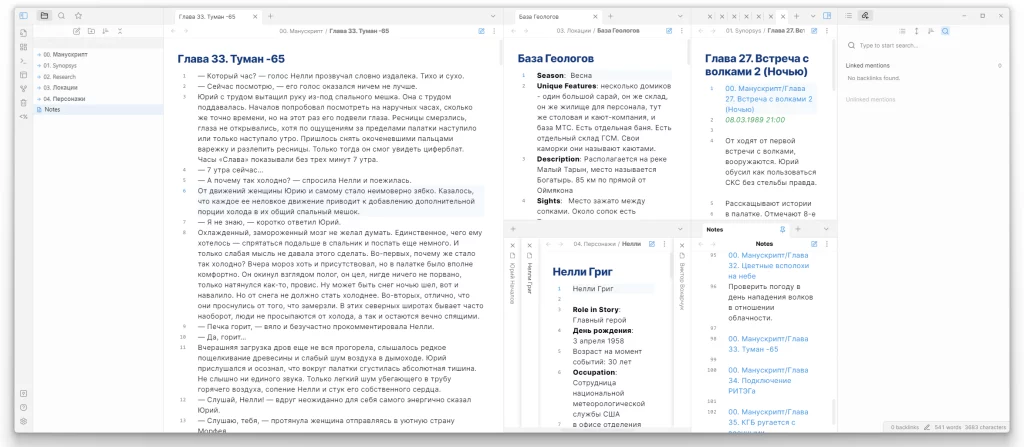
Настроенный интерфейс в Obsidian для художественного произведения
Для моего проекта я соорудил вот такой вот интерфейс. Он позволяет на большом экране получить достаточно места для работы и одновременно вывести на экран все, что необходимо. Настройки сохранены, разумеется, для последующего использования. Но если мне нужно открыть еще одну вкладку или пару новых окон, то нет никаких проблем.
В приведенном варианте рабочего пространства слева у меня представлена иерархия файлов. Все данные проекта находятся всего в 1-2 кликах. Далее идет большая область для работы с основным текстом, манускриптом. Справа примостились целых четыре окошка. Два из них для отображения карточек по местам действия и персонажей, два для заметок и краткого содержания (Synopsys). И самая правая панель для отображения результатов поиска или обратных ссылок.
Если я перехожу работать на устройство с маленьким экраном, например на ноутбук, то интерфейс точно так же быстро и легко меняется на подходящий именно для ноутбука.
Meetings
I take meeting notes to help me focus on the meeting, and I create templates for recurring meetings. Templates let you define the format of a note. Once created, you can insert templates into notes with a keyboard shortcut (I set mine to ). Here’s an example of what that looks like, with the template on the left and the inserted template on the right:
Template (left) and inserted template in a new note (right) in Obsidian
You may notice that the frontmatter includes in the template, which gets automatically converted to today’s date when the template is used.
If anyone asks for a copy of my meeting notes, that’s no problem– any note can be exported to Obsidian by clicking on Options > Export to PDF.
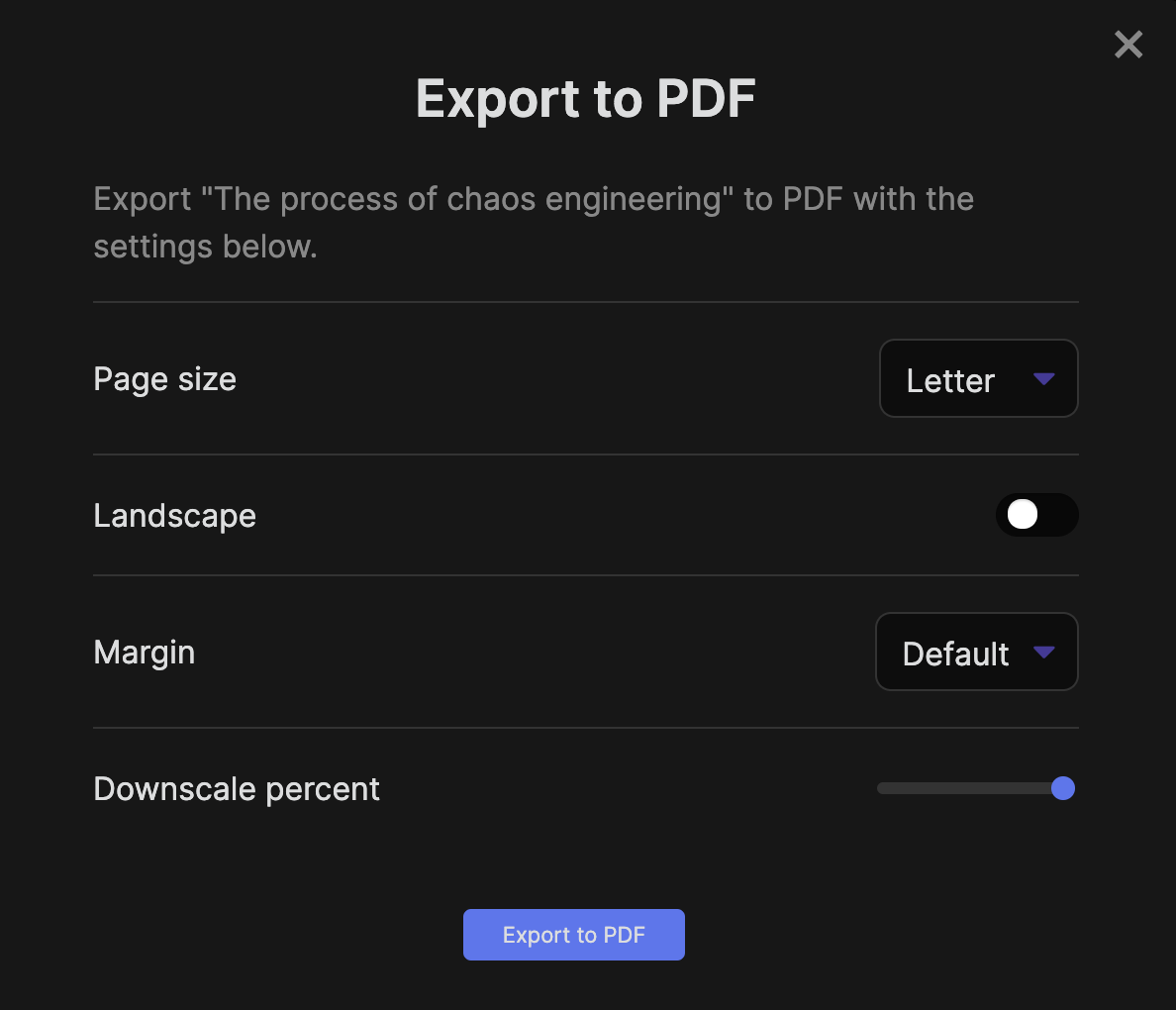 Options for exporting a note to a PDF in Obsidian
Options for exporting a note to a PDF in Obsidian
I don’t want to actually publish any real meeting notes, so here’s what my note on the chaos engineering process looks like as a PDF, straight from Obsidian. And here’s what it looks like as a note.
What is Obsidian
Obsidian Graph Viewer
On the project’s website, it is referred to as a “second
brain”, and summarized with the following statement:
At it’s core, Obsidian is simply a markdown editor for your notes. What shapes
Obsidian to be different compared to other markdown editors, is that it was
designed, and continues to be developed, around 3 fundamental directions (again,
from the projects website):
In a world where nearly everything is hosted in the cloud, this first direction
reinstates control and portability over one’s notes. While the user can still
choose to utilize the cloud to sync or backup notes, the raw data is still
under your control. This directly addresses the
main reason why I left
Notion.
The second direction is what makes Obsidian stand out from other markdown
editors. It’s superb support for easy linking and navigating notes raises
Obsidian to the top tier of note taking tools. This also enables the use of
alternative note-taking systems, like the
Zettelkasten method.
Lastly, the third direction (extensibility) is the dream of any power user, and
what allows Obsidian to function however you need it to. It also enables a
community to blossom around Obsidian, ensuring it’s future growth and success.
Рост креативности
Зеттелькастен создан, чтобы находить связи между любыми прошлыми идеями, которые вы записали и любыми новыми или будущими идеями, которые ещё запишете. Это делает Зеттелькастен невероятным инструментом креативности. По своей сути креативность — ничто другое, кроме как соединение идей. Все новые идеи основываются на прошлых. Пианино плюс письмо — печатная машинка, телефон плюс принтер — факс, идея рабочего стола с файлами и папками вместе с телевизионным экраном и компьютером, создают графический пользовательский интерфейс. Любая новая идея — ремикс, а основная цель Зеттелькастена как раз в том, чтобы ремиксовать идеи.
Obsidian Main Concepts
Here are some of the main concepts you need to understand to use Obsidian.
Links and backlinks: links transform individual notes into a network of related ideas. Links are created using either Markdown links or according to your choice in the settings. Backlinks are automatically generated and displayed in the sidebar and the context is included. Unlinked mentions are also listed. Follow a link by clicking in Preview mode and Command-clicking in Edit mode, and go back with Command + Option + left arrow.
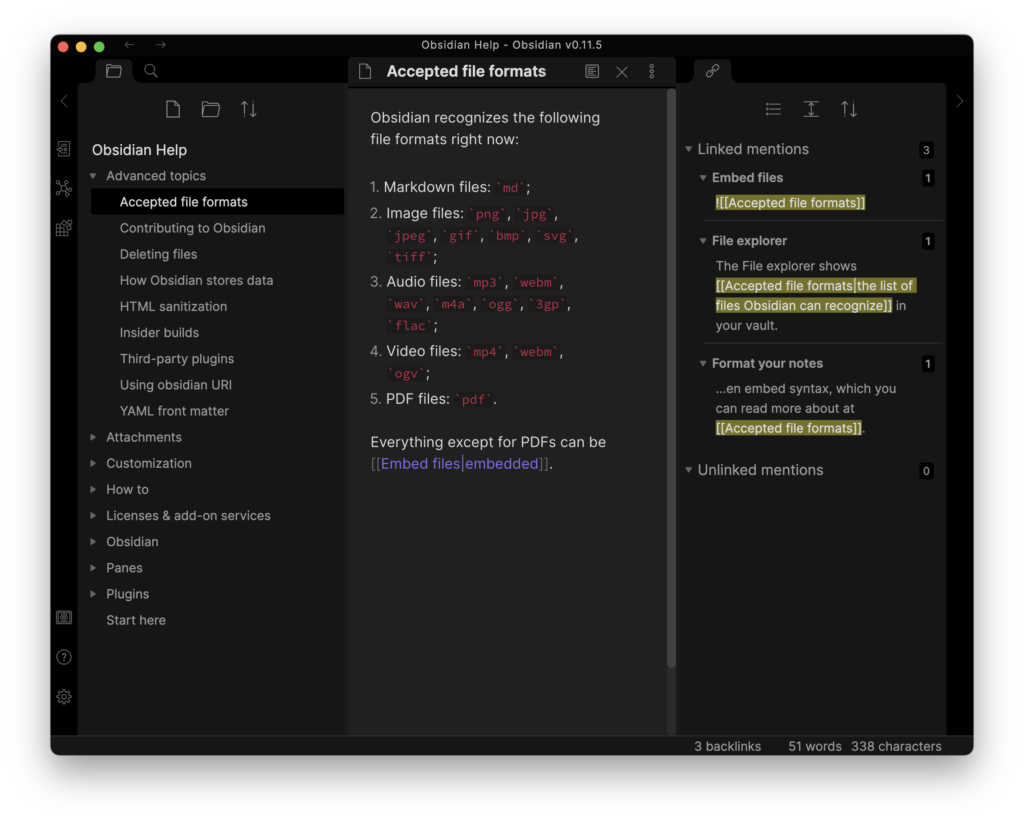
Aliases: aliases can be created for each note so that you can link to them using different names.
Sidebar: the left sidebar displays backlinks and unlinked references. Unlinked references can be changed into links with a single click. It’s also used by plugins to display an outline of your headings, a tag pane, and more.
Graph view: this is a graphical representation of the relationships between your notes. Hovering over a note shows you all related notes in purple and clicking on a note takes you there.
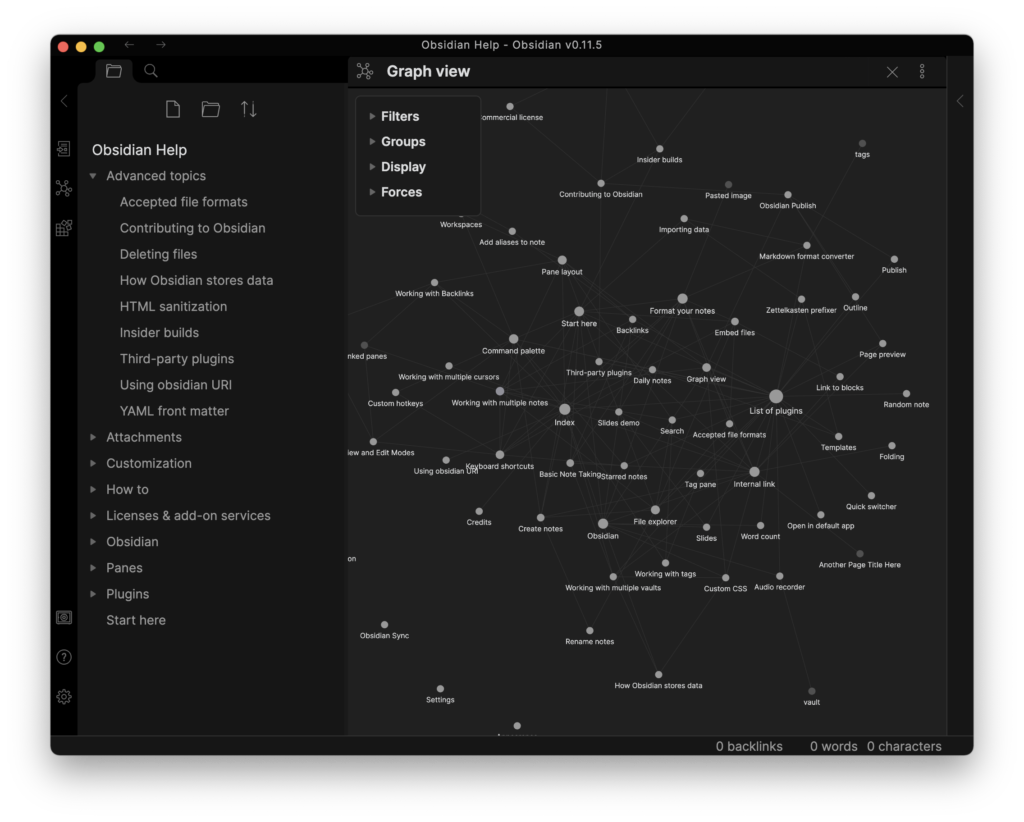
Blocks: Each page is made up of blocks which may be paragraphs, lists and more. Each block has an empty line before and after it. You can create links to specific blocks or headings using the syntax .
Search: search looks for notes containing a word or phrase and displays them in the navigation bar and highlights them in the selected note. Case sensitivity can be turned on and off and operators are available for path, file, tag, line, and section.
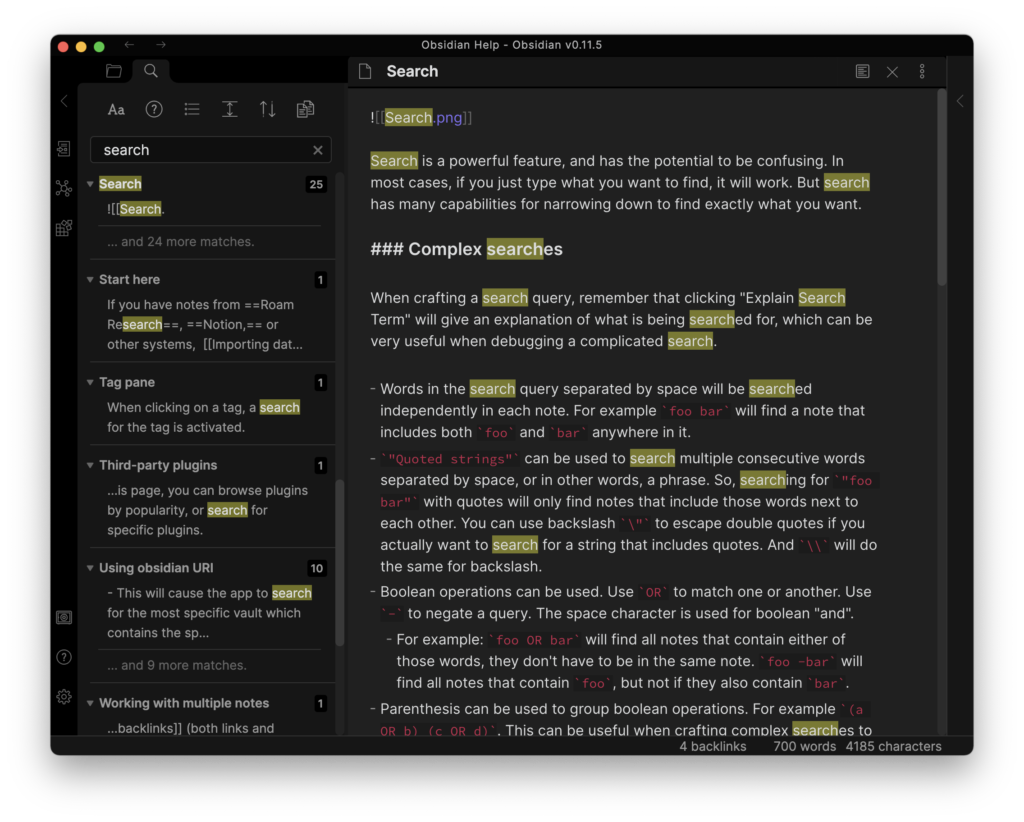
Split window: Obsidian allows you to split the window multiple times like in an IDE. Panes can be linked so they scroll together. One use of this is to display the Edit and Preview modes of the same note in two linked panes. Another is to open a link in a new pane.
Markdown: Markdown is supported and displayed in Edit mode but not Preview mode. Like Dynalist and Roam, it’s not quite standard. For example, text is created with double asterisks and requires double underscores rather than single underscores or asterisks. Tables, task lists, strikethrough, and footnotes are supported.
Latex: you can add mathematical notation to Obsidian by enclosing Latex code inside double dollar symbols.
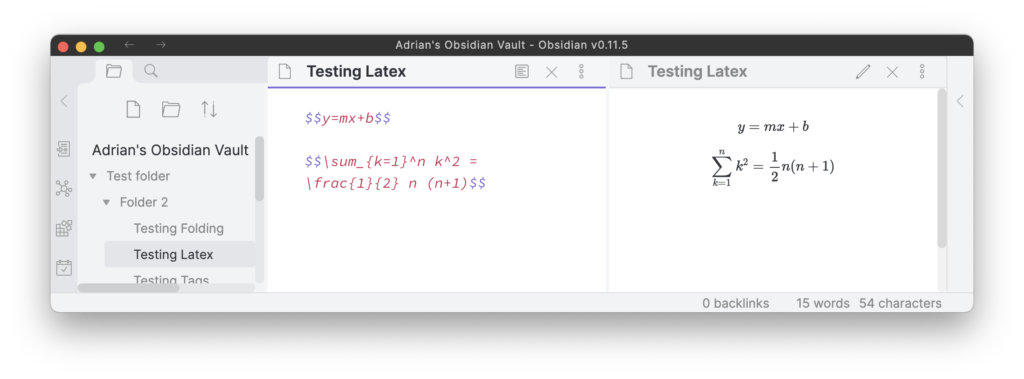
Code blocks: code blocks are available and syntax highlighting is supported. Prism is used, and .
Folding: there’s a setting that allows you to fold headings and/or indents, allowing you to use Obsidian as an outliner. The Outline plugin displays a table of contents of your headings in the sidebar.
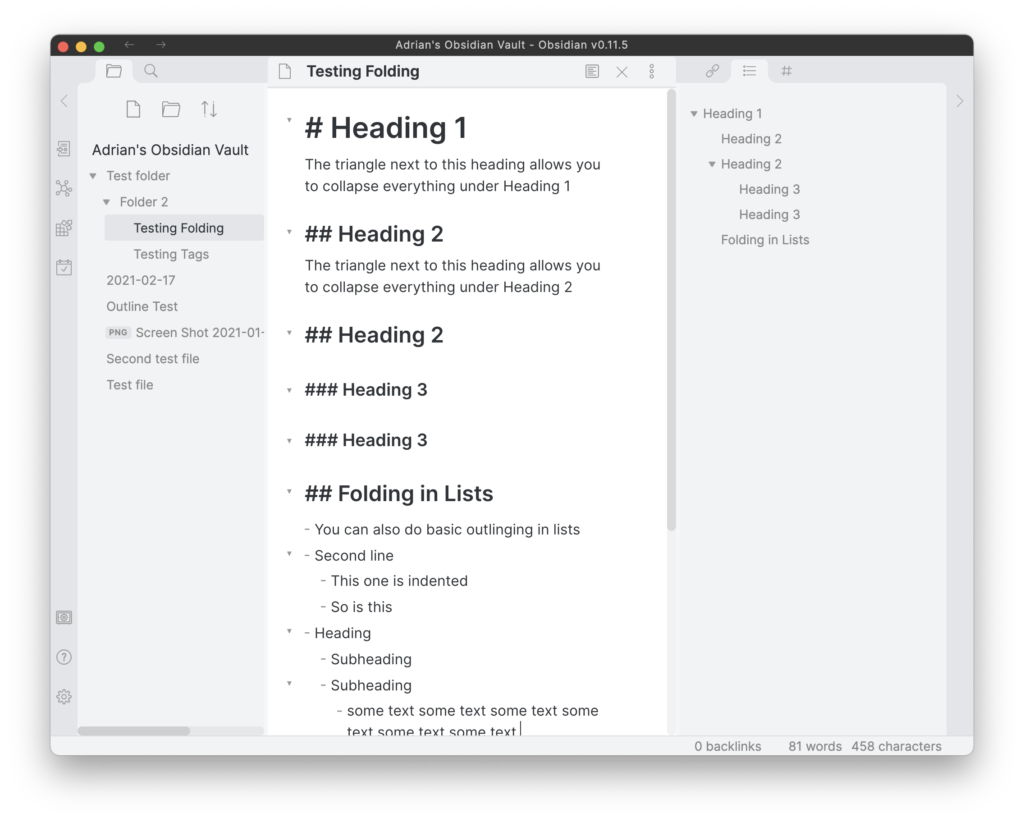
Tags: standard hashtags are supported, as well as nested tags. Multi-word tags aren’t supported. A tag pane can be displayed in the sidebar using a plugin.
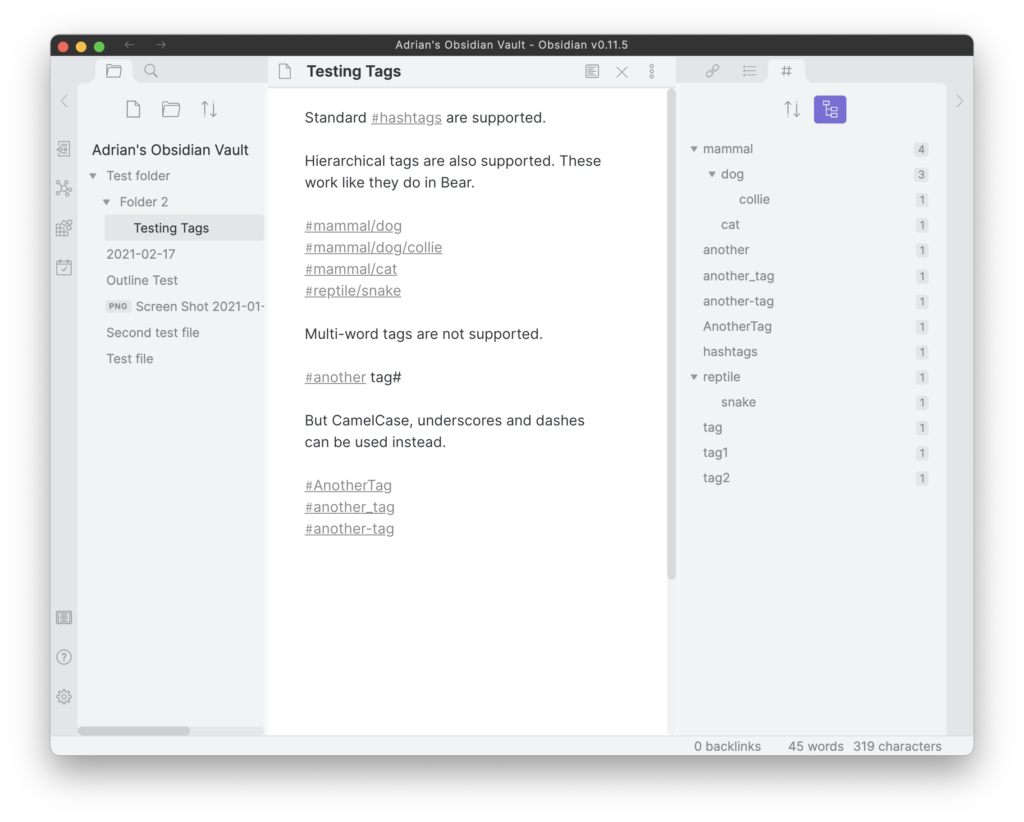
Folders: notes can be organized in hierarchical folders, allowing you to create an outline of documents.
Embeds: notes and other files can be embedded using . Voice memos can be embedded with the audio recorder plugin.
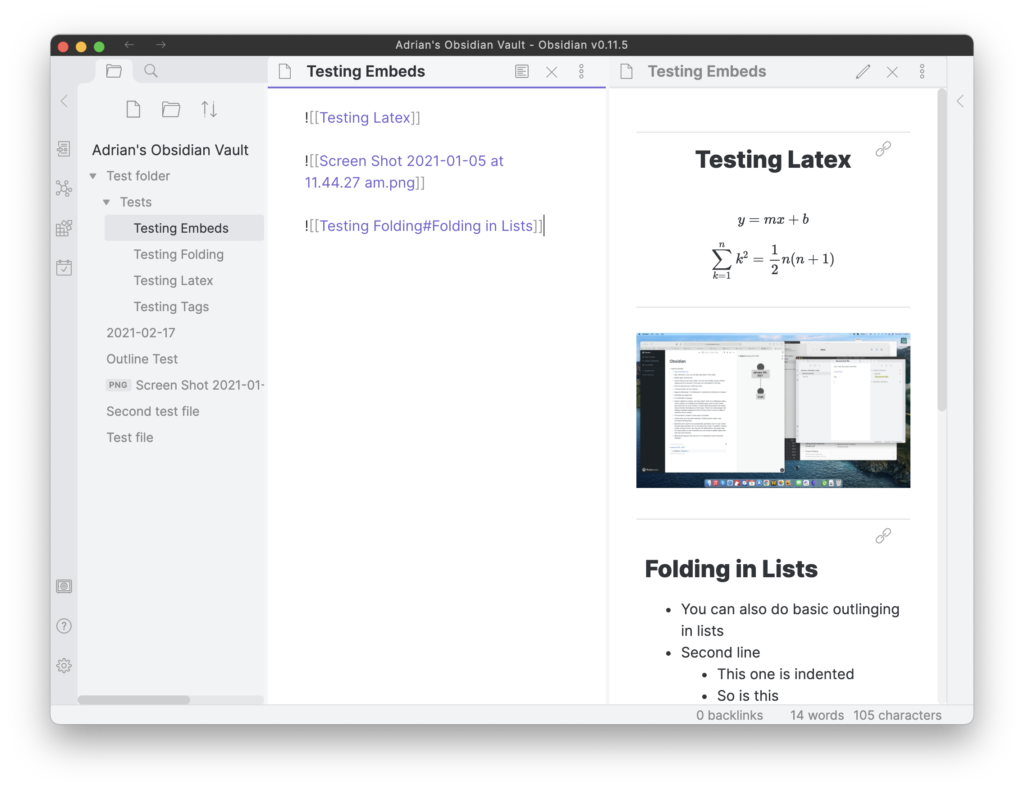
Vaults: an unlimited number of knowledge bases can be created by using different Vaults. These are simply different folders of Markdown files.
Plugins: extensibility is one of Obsidian’s core values. Currently, 22 plugins are available, including backlinks, graph view, search, tag pane, daily notes, starred notes, templates, and outline.
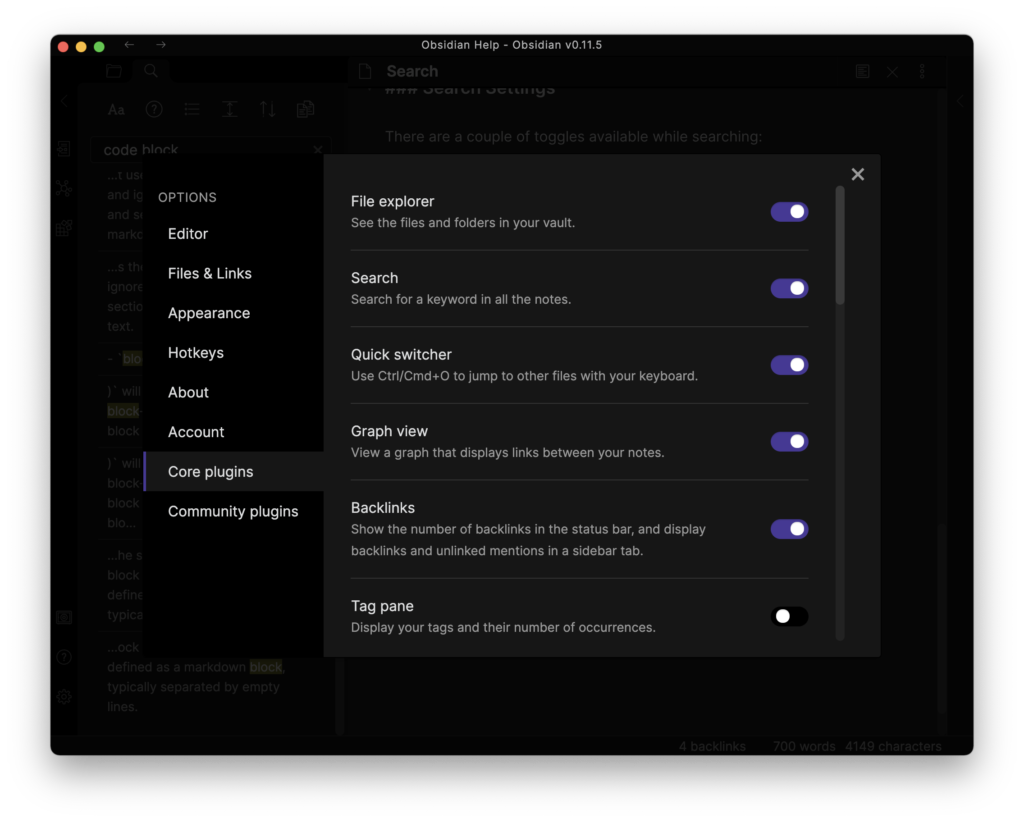
Creating a Winnie The Pooh Knowledge Base
So let’s quickly run Obsidian through its paces, as I start my ill thought-out Winnie The Pooh knowledge base.
First we create a new vault; this is just a directory of markdown files.
Obsidian has its own cloud option, but if you just want to share notes between your laptop and your desktop, or a few team members, sharing the vault within Google Drive or similar works perfectly well.
We create our first document file (”Pooh Bear.md’). I’ve turned live preview off so that you can see the Markdown:
In reading mode, this renders to:
Of course, Poo’s best friend is Piglet — not Roo. After making Piglet’s page, I can immediately create a link back to Pooh just by opening two square brackets. Note the hint:
…and I get the opportunity to create a new note from my reference to “Hundred Acre Woods,” after putting it in double square brackets:
Hovering over a link in reading mode indicates whether the link is valid or not.
Finally, you can see that the content of my vault is just a directory with two Markdown files and a meta directory.
I hope this encourages you to use Markdown, as well as form-linked documents that aren’t trapped forever in a propriety format.
GroupCreated with Sketch.